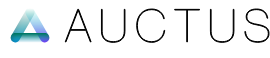Admin Panel
To set up the admin panel, access admin.example.com and configure the pages, users, categories, settings, and configurations.
Authentication
Go to admin.example.com, and you will be redirected to Cloudflare Zero Trust for authentication. You can log in using your Gmail account or by verifying your email with a code. Once authenticated, you will be taken to the admin panel.
Setup Configs
To work with data storage, we first need to initialize the database and set up the required object storage. Once both are properly configured and connected, we can save the other settings. Please follow the instructions.
- Go to
admin.example.com, then navigate toSettingsand click onConfigstab. - Click on
D1, enable all the options, and clickSave Config. This will initialize the database. - Next, click on
R2, enable all the options, and clickSave Configs. This will create and push all the required data to the object storage. - Once completed, simply reload the admin panel.
CDN and Logos
Under the Settings section, you can configure the CDN and logos for the admin panel.
Setup Site
Once you've finished setting up CDN and logos, the next task is to set up the current site data. Follow these instructions:
Add Categories
Under Categories section, you can create a site-specific list of required categories. By default, categories are site-based, but you also have the option to create question type categories for individual questions.
Add Users
The best option is to import users from a central site. Simply visit the central site, copy the list of users, and import them through the Users section.
Create Pages
Each site requires at least three pages to be set up.
Update Settings
For the remaining settings, such as configuring the menu, theme options, custom CSS, etc., you can simply follow the setup of any existing site.