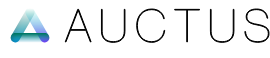Setup Frontend
With the repository and data storage set up, we can now proceed to create the frontend app using Cloudflare Pages.
- Log in to your Cloudflare account.
- Navigate to
Compute (Workers)and selectWorkers & Pages. - Click on the
Createbutton and select thePagestab. - Choose
Connect to Git, select theexamplerepository, and clickBegin Setup. - Leave the settings as default, except for setting the
Framework PresettoVue. - Click Save and then Deploy.
Configuration
Once the deployment is complete, follow these steps to set up the runtime configuration and custom domain:
Storage Bindings
To connect the D1 database and R2 storage, follow these steps under the Bindings section by clicking on the + Add button:
| Type | Name | Value |
|---|---|---|
| D1 Database | D1 | example |
| R2 Storage | R2 | example |
| R2 Storage | R2B | auctusdigital |
| KV namespace | KV | ads.txt |
✨ R2B serves as the primary data storage hub for centralized connectivity.
Variables and Secrets
To configure environment variables and secrets, follow these steps under the Variables and Secrets section by clicking on the + Add button:
| Type | Name | Value |
|---|---|---|
| Plaintext | VITE_CDN | https://cdn.example.com |
| Plaintext | VITE_NAME | Example.com |
Finalizing the Setup
After adding all the configurations, you'll need to redeploy the app. Follow these steps:
✨ Configuration! The frontend app is now ready.