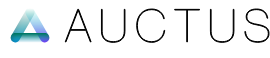Finalizing
To finalize the setup, we need to adjust the frontend logo size and connect the site to the central system.
Frontend Logo Adjustment
To adjust the logo, follow these instructions:
- Go to
example.comand inspect the logo element using the browser's developer console. - Remove the width and height attributes to determine the actual logo size.
- Navigate to
admin.example.com, go toSettings, and open theLogosection. - Set the appropriate
widthandheightfor both mobile and desktop views.
✨ You can also fine-tune the logo and other design elements using the custom CSS section.
Connect to Central
To connect the central site, we need to inform the central system about example.com. We will use EX shortcode for the connection.
- Log in to your Cloudflare account.
- Open the
xendash-auctusdigital-adminPages app. - Navigate to the
Settingstab, and under theBindingssection, set the following:
| Type | Name | Value |
|---|---|---|
| D1 Database | D1EX | example |
| R2 Storage | R2EX | example |
- Navigate to the
Deploymentstab. - Select the most recent deployment item's option menu.
- Click
Retry Deploymentand wait for the process to complete.
Add Site to Central
Now that our central site is connected to example.com, we need to add the site information to the central system so it appears alongside other connected sites.
- Go to
https://blueprint.auctusdigital.co.ukand navigate toSettings > Sites. - Click the
+button to add a new site, enter the exact same details as forexample.com, and save the site. - Now, go to
admin.example.comand underSettings, selectAdmin. - Enable the
Sync Sites with Centraloption. admin.example.comwill now display a list of all connected sites.- You can now push data from the central site.
✨ All set! Everything is now ready to go.
Table of Contents